The next soldering kit for the Pi is the berryclip. A six LED board with a switch and a speaker.
The kit came with a rubber foot that allows the entire board to sit neatly on top of the Pi, where it looks perfectly at home.
Following the instructions from the berryclip homepage was a breeze, just make a directory for the code to sit in, downloaded it and unpack it, job done.
The berryclip code includes 12 python scripts. The first one simple turns on all the six LEDs in turn and this is where I meet my first problem, one of the LEDs was not lighting.
I had heard of LEDs shipping with the flat edge on the wrong side. So I whipped up my 3.3v 180Ω single LED circuit confirmed it worked with a spare LED and then connected the wires to the terminals of the problem LED on the board. It worked fine and on closer examination I could see an incomplete solder joint.
One quick solder job later and I had the LEDs all lit.

You may have noticed the lack of resistors on the board, that's because I soldered them on the other side <blush/>
The other 11 scripts were
02 Testing the speaker: beeps twice (VERY LOUD!).
03 Testing the switch: reports when pressed.
04 Shows input and output: waits for the switch to be pressed the lights the LEDs.
05 All elements in use: when switch is pressed all LEDs and speaker operate.
06 LED sequence: bouncing left to right and back again infinitely.
07 Dice: 1-6 LEDs lit randomly each time the switch is pressed.
08 Reaction game: waits a random amount of time then turns off LEDs and the time you take to press the switch is measured.
09 Random: LEDs light randomly.
10 Light show: different animated sequences are shown using the LEDs.
11 Stop GO: changes state from Stop to GO when switch is pressed.
12 Morse code: Generates Morse beeps for the text you enter.
All in all the berryclip is an awesome mini kit and ideal for Raspberry Pi beginners.
To sum it up in one word, FUN!
The kit came with a rubber foot that allows the entire board to sit neatly on top of the Pi, where it looks perfectly at home.
Following the instructions from the berryclip homepage was a breeze, just make a directory for the code to sit in, downloaded it and unpack it, job done.
The berryclip code includes 12 python scripts. The first one simple turns on all the six LEDs in turn and this is where I meet my first problem, one of the LEDs was not lighting.
I had heard of LEDs shipping with the flat edge on the wrong side. So I whipped up my 3.3v 180Ω single LED circuit confirmed it worked with a spare LED and then connected the wires to the terminals of the problem LED on the board. It worked fine and on closer examination I could see an incomplete solder joint.
One quick solder job later and I had the LEDs all lit.

You may have noticed the lack of resistors on the board, that's because I soldered them on the other side <blush/>
The other 11 scripts were
02 Testing the speaker: beeps twice (VERY LOUD!).
03 Testing the switch: reports when pressed.
04 Shows input and output: waits for the switch to be pressed the lights the LEDs.
05 All elements in use: when switch is pressed all LEDs and speaker operate.
06 LED sequence: bouncing left to right and back again infinitely.
07 Dice: 1-6 LEDs lit randomly each time the switch is pressed.
08 Reaction game: waits a random amount of time then turns off LEDs and the time you take to press the switch is measured.
09 Random: LEDs light randomly.
10 Light show: different animated sequences are shown using the LEDs.
11 Stop GO: changes state from Stop to GO when switch is pressed.
12 Morse code: Generates Morse beeps for the text you enter.
All in all the berryclip is an awesome mini kit and ideal for Raspberry Pi beginners.
To sum it up in one word, FUN!

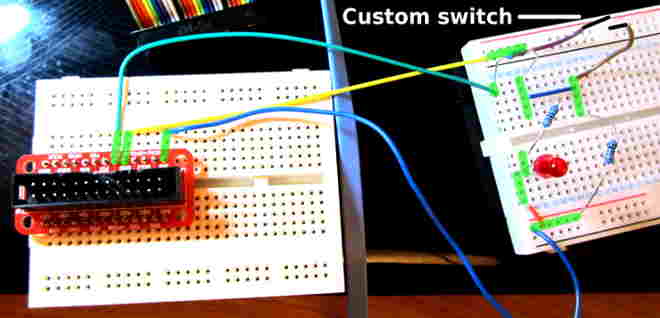


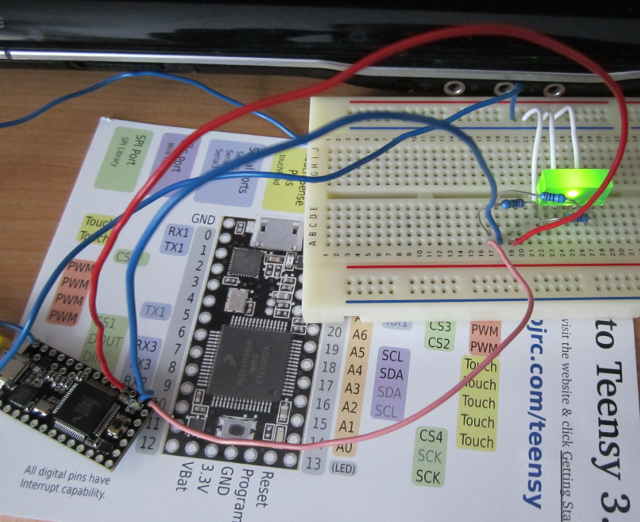




![[Pay4Foss banner long]](http://pay4foss.org/pay4foss_bar.png)