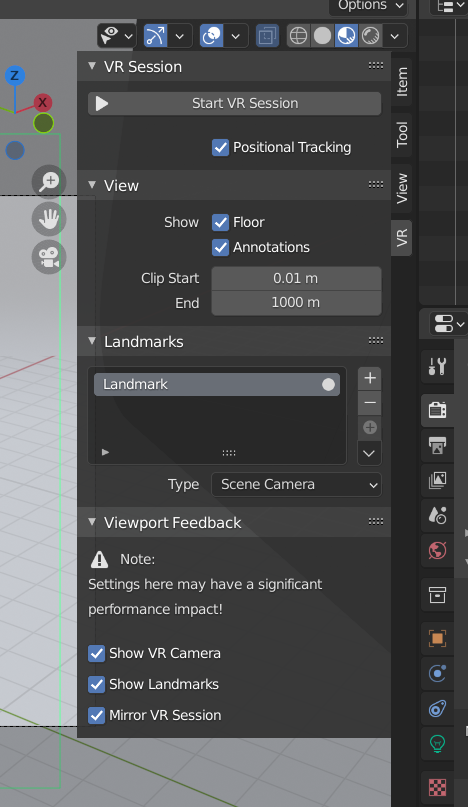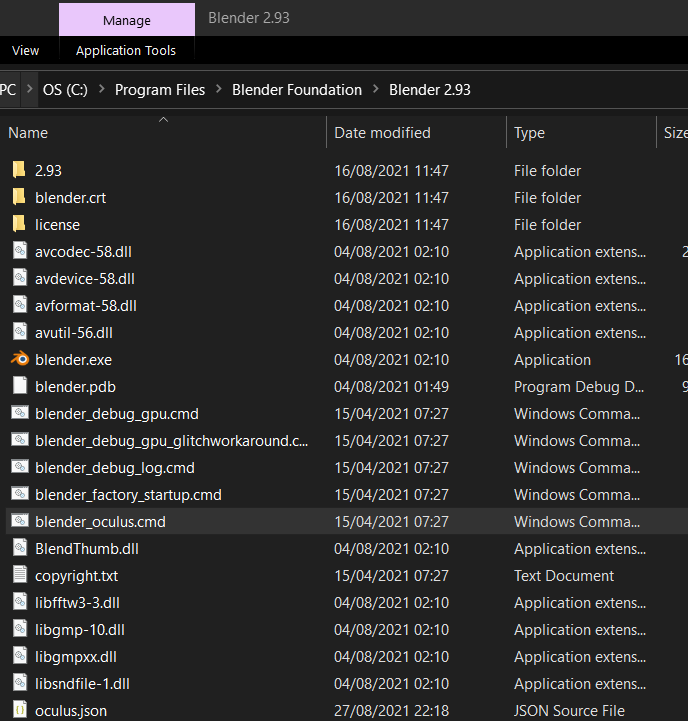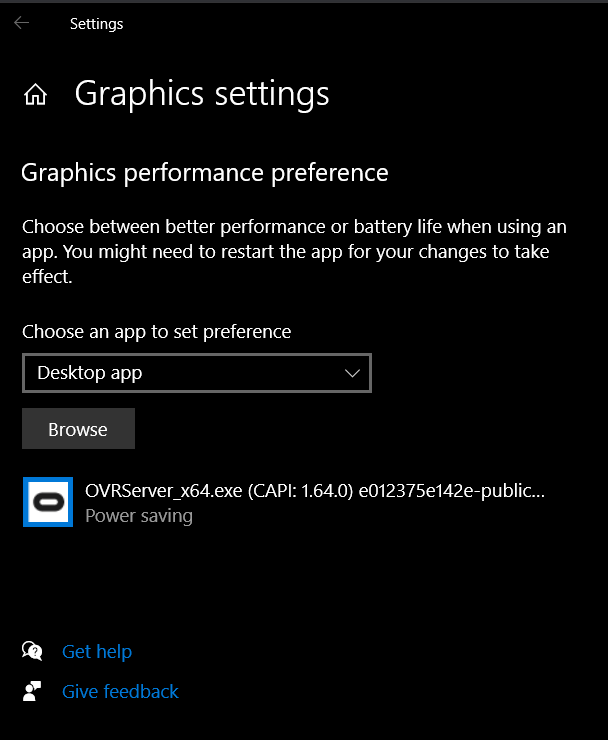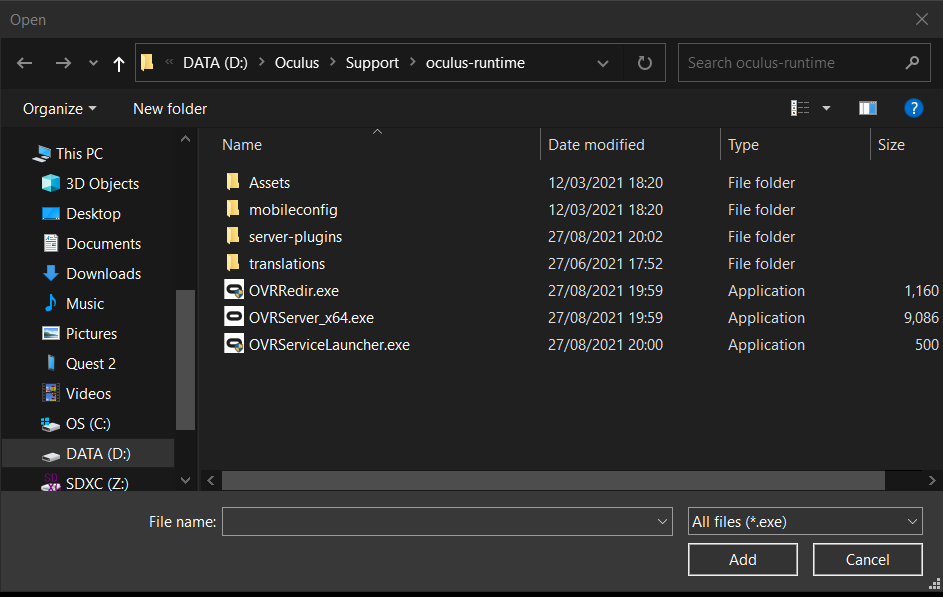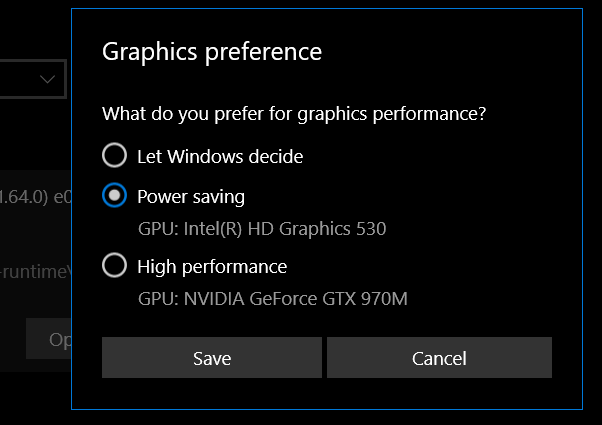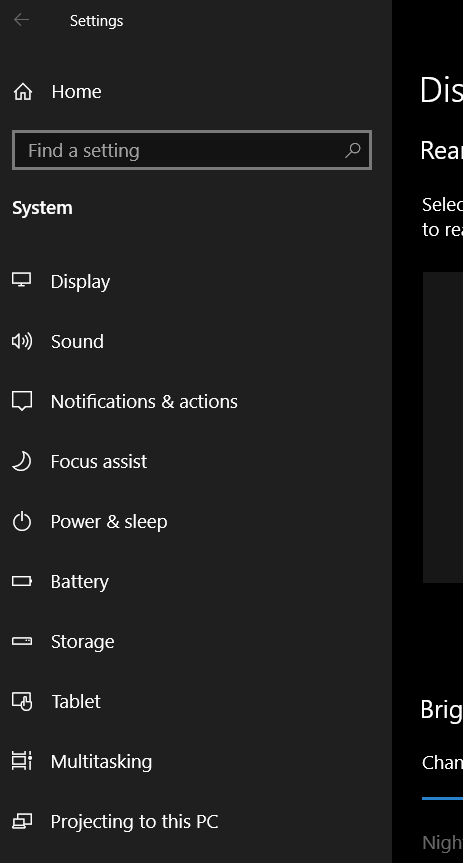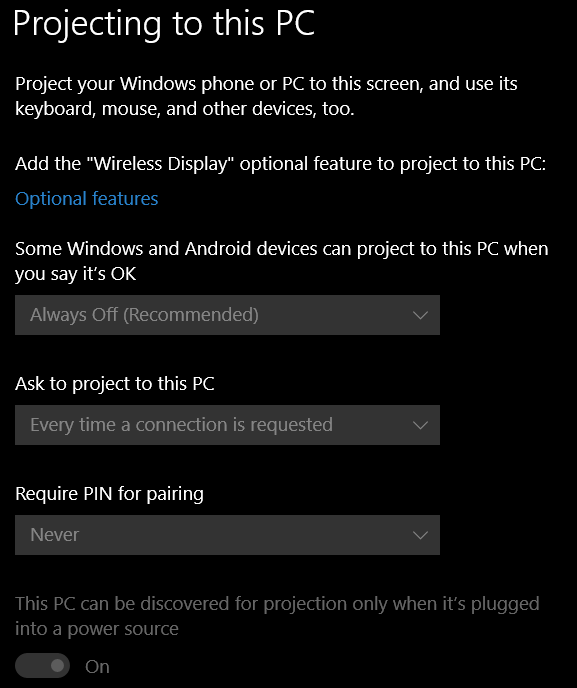A nice non-Apple related tech incident I was involved in investigating.
Residential Wifi 80Mbps
Test one: (Next to the hub) Phone on Wifi speed test
Result: near enough 80Mbps
Test two: (Near a ISP provided signal booster) Laptop speed test
Result: 39Mbps
(from here on all tests are done next to the signal booster and are speed tests)
Test three: Same Phone on same Wifi
Result: Full speed.
Test four: laptop again
Result: Half speed
Test five: unplug everything from laptop (it had a lot connected; printers, drives, mice, keyboard, USB hubs and more!)
Result: Full speed
OK, so we need to plug each item back in and test ...
Test six: Plug-in power and external HDD
Result: Half speed
Ah ha! I hear you say it must be the external HDD !
Test seven: Un-plug external HDD
Result: Half speed
Uh Oh!
Double check everything, same results.
Test (lost count): Un-plug power
Result: Full speed
Double check everything, same results.
Tried a different wall socket, even though it was in a surge protected one.
Result: Half speed
Tried a spare PSU (never been opened).
Result: Half speed
Tried another laptop (mine) on the same power socket
Result: Full speed
Checked all the Windows 10 settings related to Power and updated Wifi drivers.
Result: Half speed
Hours of searching and I find a single mention of "Projecting to this PC". Never heard of this before, but we had exhausted all other avenues.
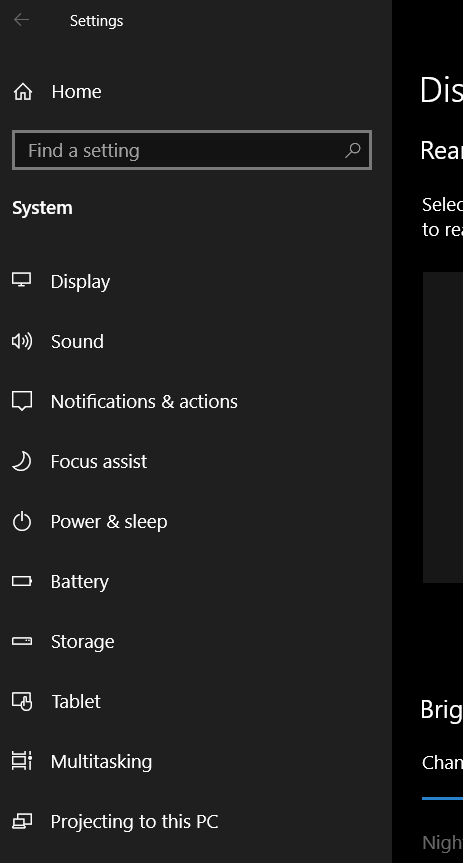
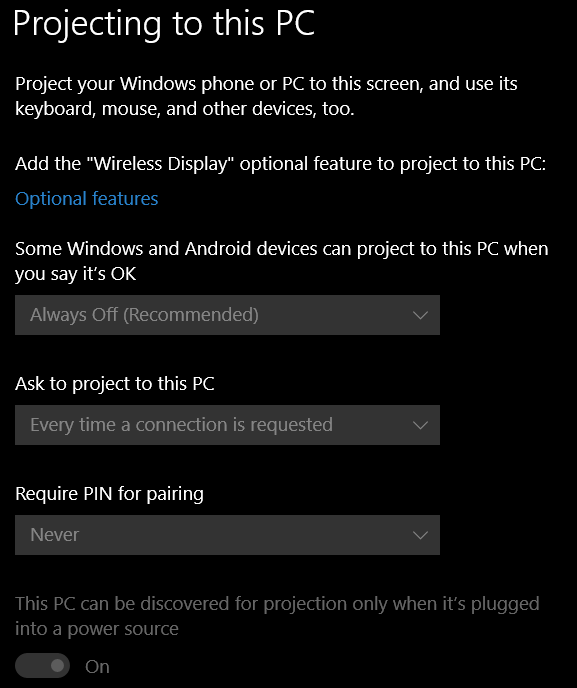
Turned it off and ... that fixed it !
Apparently if a laptop is powered then this function does something "funny" with the network bandwidth and when it's on battery it does not.
Possibly it "reserves" bandwidth for screen sharing.
The user was confused, because what they wanted to do (a while ago) was share photos from the laptop to a smart TV and this "Projecting" option was the only related thing they could find.