ffmpeg -i YouTubeGimpLogoShortTutorial.mkv -vn -acodec copy audio.wav
ffmpeg -i YouTubeGimpLogoShortTutorial.mkv -i audio_fixed.wav -c:v copy -map 0:v:0 -map 1:a:0 YouTubeGimpLogoShortTutorial_FixedAudio.mkv
# emerge -av dev-python/pip
$ pip3 --user install ffmpeg-normalize
$ ~/.local/bin/ffmpeg-normalize *.mkv
$ ls normalize
ssh pi@192.168.1.38 sudo dd bs=4M if=/dev/mmcblk0 | gzip -c > raspberry_dd_4M.img.gz
gunzip raspberry_dd_4M.img.gz
fdisk -l
Disk raspberry_dd_4M.img: 3.7 GiB, 3947888640 bytes, 7710720 sectors
Units: sectors of 1 * 512 = 512 bytes
Sector size (logical/physical): 512 bytes / 512 bytes
I/O size (minimum/optimal): 512 bytes / 512 bytes
Disklabel type: dos
Disk identifier: 0x738a4d67
Device Boot Start End Sectors Size Id Type
raspberry_dd_4M.img1 8192 532479 524288 256M c W95 FAT32 (LBA)
raspberry_dd_4M.img2 532480 7710719 7178240 3.4G 83 Linux
mkdir mntloop1;mount -o ro,loop,offset=$((512*8192)) raspberry_dd_4M.img mntloop1
mkdir mntloop2;mount -o ro,loop,offset=$((512*532480)) raspberry_dd_4M.img mntloop2
mount: mntloop2: overlapping loop device exists for raspberry_dd_4M.img.
umount mntloop1
mkdir mntloop2;mount -o ro,loop,offset=$((512*532480)) raspberry_dd_4M.img mntloop2
mount: mntloop2: cannot mount /dev/loop0 read-only.
mkdir mntloop2;mount -o loop,offset=$((512*532480)) raspberry_dd_4M.img mntloop2

e2fsck -C0 -p -f -v /dev/sdd2
dd bs=4M if=/mnt/sdb1/RaspberryPi/Images/2020-02-13-raspbian-buster-lite.img of=/dev/sdd conv=fsync
echo "picam2" >> /mnt/sdd2/etc/hostname
touch /mnt/sdd1/ssh
sudo apt install python3-picamera
sudo apt install python3-pip
pip3 install dropbox
pip3 install RPi.GPIO
sudo pip3 install dropbox
sudo pip3 install RPi.GPIO
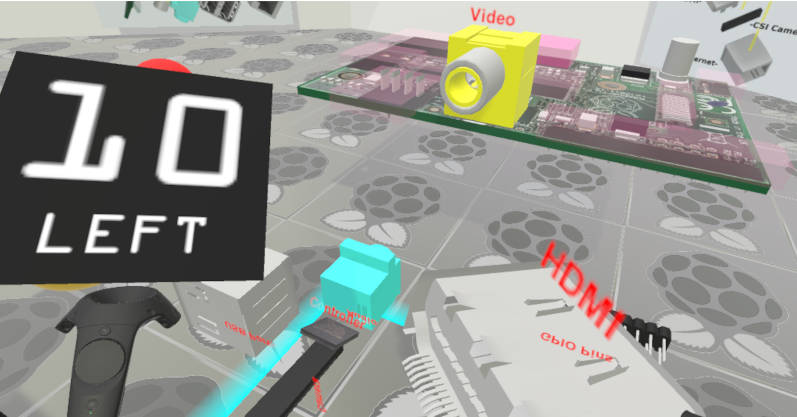




email
root
flog archives
Disclaimer:
This page is by me for me, if you are not me then please be aware of the following
I am not responsible for anything that works or does not work including files and pages made available at www.jumpstation.co.uk
I am also not responsible for any information(or what you or others do with it) available at www.jumpstation.co.uk
In fact I'm not responsible for anything ever, so there!