Raspberry Pi 3 HiRes
(so close)
[X]Board in Blender
-[X]Measure board
-[X]Model
-[X]Texture
-[X]Components on the bottom
-[ ]Components on the top
--[X]GPIO pins
--[X]Camera connector
--[X]Display connector (identical to the camera connector)
--[X]Broadcom chip
--[X]Other chip (networking and USB, I think)
--[X]USB power connector
--[X]HDMI connector
--[X]Headphone jack
--[X]Ethernet connector
--[X]USB connector pair x2 (making four)
--[ ]Micro components, like capacitors (loads of these)
This time I did not use the Bevel Modifier, I did use the Mirror Modifier and Solidify Modifier. To get the bevelled edges I bevelled each individually with CTRL + B
To get the triangular cuts I tried first the Knife Tool, which was good but a bit imprecise. When it came to getting the same cut through multiple layers I knew I needed something more robust. I added a new Plane with the faces deleted shaped as the cut I wanted, positioned it above the cut area and used the Knife Project tool.
That is Project as in Projector not Project as in ... projects :S
I made two mistakes here. First was to realign the camera after taking the first cut and expecting it to take the new cut in the same direction, when instead the cut occurred from the cameras new point of view! The second was to carefully select the faces I wanted affected by the cut and hide any others when I could have just enabled the Cut Through option.
It is a bit tricky to work out how to use Knife Project at first. You must select the open object (no faces) and then the target object (hold down SHIFT). Go in to Edit Mode and make sure the target areas of the object are selected. Then hit Knife Tool and optionally click the Tool option Cut Through.

and yes, the USB pins are supposed to be in that odd pinched configuration.
(so close)
[X]Board in Blender
-[X]Measure board
-[X]Model
-[X]Texture
-[X]Components on the bottom
-[ ]Components on the top
--[X]GPIO pins
--[X]Camera connector
--[X]Display connector (identical to the camera connector)
--[X]Broadcom chip
--[X]Other chip (networking and USB, I think)
--[X]USB power connector
--[X]HDMI connector
--[X]Headphone jack
--[X]Ethernet connector
--[X]USB connector pair x2 (making four)
--[ ]Micro components, like capacitors (loads of these)
This time I did not use the Bevel Modifier, I did use the Mirror Modifier and Solidify Modifier. To get the bevelled edges I bevelled each individually with CTRL + B
To get the triangular cuts I tried first the Knife Tool, which was good but a bit imprecise. When it came to getting the same cut through multiple layers I knew I needed something more robust. I added a new Plane with the faces deleted shaped as the cut I wanted, positioned it above the cut area and used the Knife Project tool.
That is Project as in Projector not Project as in ... projects :S
I made two mistakes here. First was to realign the camera after taking the first cut and expecting it to take the new cut in the same direction, when instead the cut occurred from the cameras new point of view! The second was to carefully select the faces I wanted affected by the cut and hide any others when I could have just enabled the Cut Through option.
It is a bit tricky to work out how to use Knife Project at first. You must select the open object (no faces) and then the target object (hold down SHIFT). Go in to Edit Mode and make sure the target areas of the object are selected. Then hit Knife Tool and optionally click the Tool option Cut Through.

and yes, the USB pins are supposed to be in that odd pinched configuration.
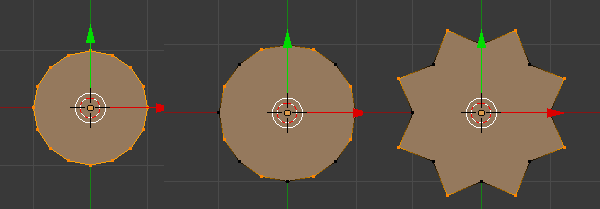
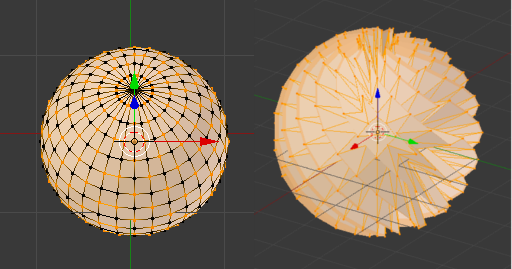
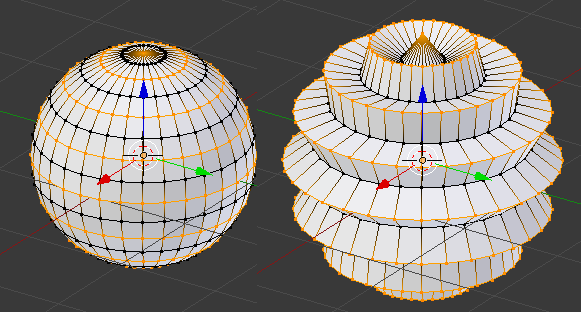
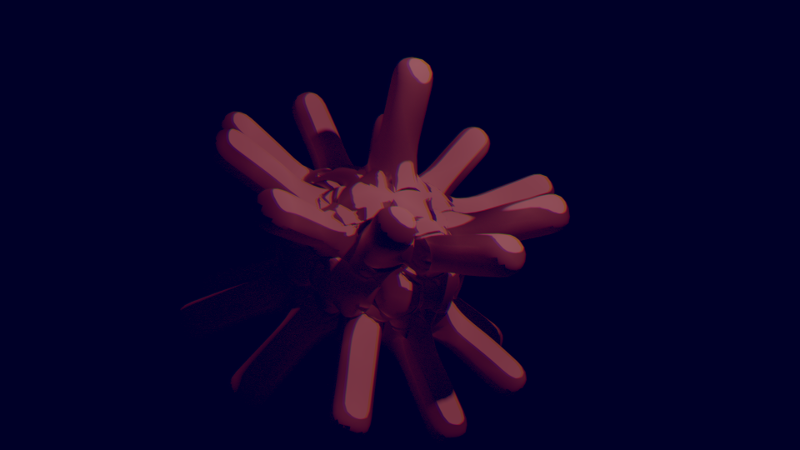





![[Pay4Foss banner long]](http://pay4foss.org/pay4foss_bar.png)